Is your Outlook for iOS (iPhone or iPad) sending important emails to the junk folder? Learn how to quickly move messages to your inbox *and* prevent it from happening again! While you can move individual emails, adding the sender to your “safe sender list” (also known as a whitelist, safe list, or allowed list) ensures future delivery. Unfortunately, the Outlook iOS app doesn’t allow direct modification of the safe sender list. To manage it, you’ll need to access your Outlook account on the web.
Note: This guide is designed for Outlook web accessed through business, corporate, or school accounts. If you have a personal Outlook account (Hotmail, Live, etc.), please see our guide for Outlook.com here.
Add an Address to Safe Senders
- Open the Outlook app or sign in to your Outlook account on the web.
- Select the Settings button (gear icon) at the top.
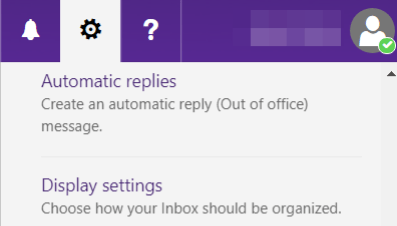
If you have multiple accounts in new Outlook, choose the account you wish to modify first. - Select Mail.
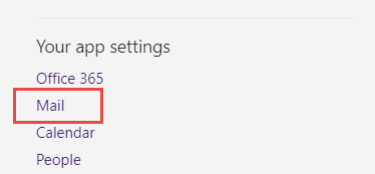
- Select Junk Mail.
- Under Senders, select Safe senders and domains.
- Select + Add Safe Sender. Enter the sender’s full email address or the domain (e.g., sender@domain.com), then click the add button (+).
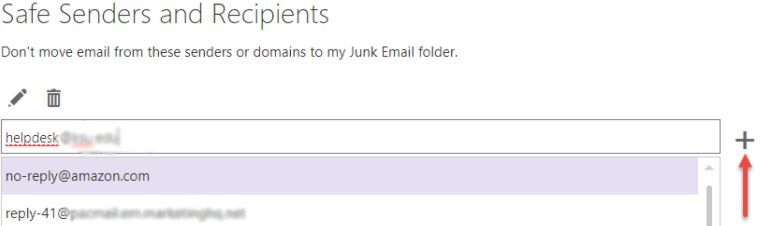
- Select Save at the top.
Guide Feedback
Did this guide help you manage your safe sender list in Outlook for iOS? Leave a comment below to let us know! We strive to keep our guides accurate, but interfaces can change. If you encountered different steps in your Outlook web account, please share your experience. Your feedback helps us keep this guide up-to-date!
Related Guides
Different versions of Outlook have slightly different interfaces. If the instructions above didn’t match your experience, check out these related guides:
Photo by David Grandmougin on Unsplash
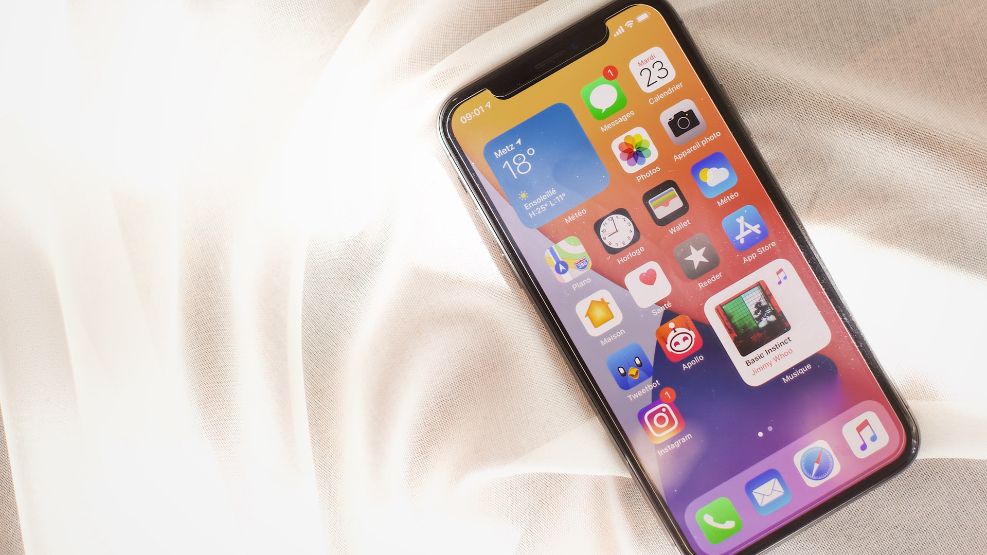
9 replies on “How to add an email to the safe senders list using the Outlook iPhone app (updated for 2025)”
Testing
Testing
Ugh! Looks like they’re only letting me block 5 addresses at a time.
Looking forward to learning about how to reduce inflammation.