Outlook uses the Junk Email folder to keep your inbox tidy, but what do you do when email you want to receive in your inbox ends up in the junk (spam) folder? In the Outlook 2007 client, there’s a few ways you can deal with this or prevent it from happening in the first place including marking a message as not junk, adding the sender’s email address to your contacts, or adding the sender email address to your safe senders (white list).
Note: This guide is for the desktop Windows and Mac versions of Outlook 2007. If you’re a personal user (i.e. not a business user) using the Outlook web version for a personal email address, see the white list guide for Outlook.com.
Mark Message as Not Junk
The Junk E-mail Filter evaluates each incoming message to assess whether it may be spam, based on several factors. Messages Outlook thinks are spam are sent to the Junk E-mail folder. You should review the messages in the Junk E-mail folder occasionally to see if there’s legitimate messages caught there by mistake. If you find legitimate messages there, you can move them back to the Inbox by marking them as not junk or by dragging them to any other folder.
To mark a message as Not Junk:
- Open Outlook 2007 and select the Junk E-mail
- Find and select the email message you want to move
- Select Actions > Junk E-mail > Mark as Not Junk
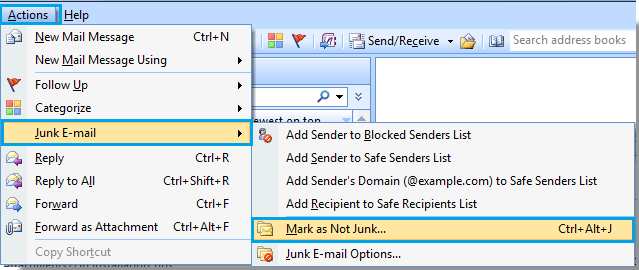
Alternatively, you can right-click on the desired message and then click Junk > Mark as Not Junk.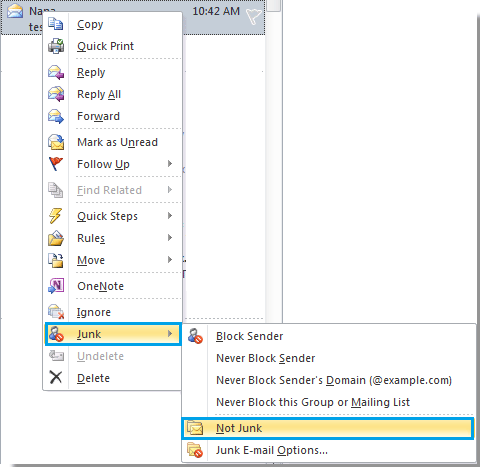
- In the Mark as Not Junk dialog box, if you want to always trust messages from that sender select the Always trust e-mail from… option.
- Select OK
The junk email is marked as “not junk” and moved to the inbox.
Safe Senders List
E-mail addresses and domain names in the Safe Senders List are never treated as junk e-mail, regardless of the content of the message.

All of the e-mail addresses in your Contacts are included in this list if the Also trust e-mail from my Contacts check box in Junk E-mail Options is selected (the default setting). With this setting, messages from people in your Contacts folder will never be treated as junk e-mail messages.
Add an email address to safe sender list
If you’re expecting important messages from a sender whose email address you already have and want to make sure it never gets sent to your Junk Email folder, you can add the email address of the sender to your safe sender (white list) preemptively:
- Open Outlook 2007
- Select the Tools menu then choose Options
- Select the Preferences tab then select Junk Email button. The Junk E-Mail Options dialog box appears.
- Select the Safe Senders tab
- Select the Add button and enter the email address you want to add to the list
- Select OK to confirm the changes and select OK again to close the dialog box.
Did this guide work for you?
Let us know if this guide for Outlook 2007 worked for you by leaving a comment below. While we strive to keep our guides up-to-date and relevant, sometimes things change without notice. If you find something is different in your Outlook software from this guide, let us know what you had to do differently. Thanks for your help and input!
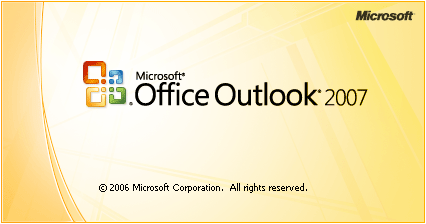
4 replies on “How to use the safe sender list in Outlook 2007 (updated for 2022)”
I had registered and I’m not receiving the e-mails.
mark as spam
uses Junk email folder
Mark message as not Junk