Email is an essential communication tool and nearly everyone has an email address (or 5), but it’s ubiquitous nature makes it a popular target for unsolicited marketing messages, also known as spam. To combat this, email providers utilize sophisticated filters that attempt to sort the legitimate email (ham) from the unwanted messages (spam).
Spam filtering is an excellent tool email providers use to help manage the unending flow of unwanted email messages sent every day. Often, this process happens silently behind the scenes, but the process can become very apparent when you don’t receive a message you need. As good as spam filters are, mistakes can be made.
To keep your inbox clean from unwanted emails and to help protect you against malicious messages, TalkTalk has various spam-fighting methods. If you’re not receiving email from certain senders, you’ll first want to check your spam folder for those messages and mark them as “not spam” if you find them there. Beyond that, unfortunately, TalkTalk doesn’t have any of the usual “white list” or “safe senders” features. The most you can do is check that you’re not accidently blocking messages from specific senders, or you can go with a “nuclear” option which allows you to block all incoming messages except those sent by the senders you specify. We’ll discuss these in more detail below.
Mark messages as “not spam”
Email messages that are considered suspect are routed to your email account’s spam folder. Once there, the messages are deleted after a short time (usually 30 days). You should take a quick look in your spam folder occasionally to see if there’s any messages there you think shouldn’t be.
If you’re expecting a message but it doesn’t arrive in your inbox after several minutes, you’ll want to check your spam folder to see if it ended up there. If it does, you can mark it as not spam to move the message to your inbox and help train the spam filter to accept messages like that in the future.
To mark a message in your spam folder as not spam:
- Log in to your TalkTalk Mail account from a computer
- Go to Mail
- Go to your Spam folder
- Find and open the desired message
- Select the Not Spam button in the toolbar or in the drop down menu within the email display.
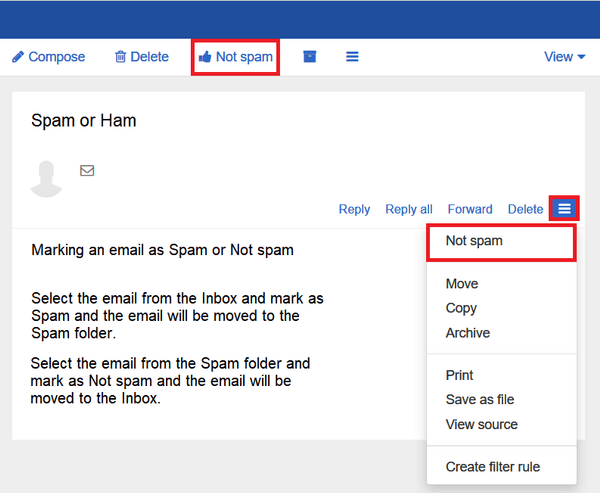
- The email will be moved back to the Inbox. The TalkTalk spam filters are notified that you’ve marked the message as “not spam”.
Check your mail filters
If you find that messages from one or more senders always end up in your spam, even after marking them as “not spam”, check your mail filters to see if you’ve accidently set one to block messages from certain senders.
- Log in to your TalkTalk Mail account from a computer
- Select the main settings menu (triple line button) and then select Settings
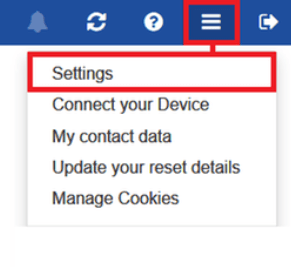
- On the left, expand the Mail section, then select Filter Rules
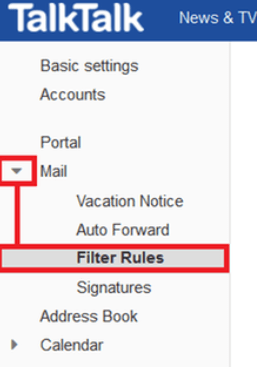
- Review the E-mail Filter Rules. Select Disable next to any rule you don’t want to affect your incoming mail.
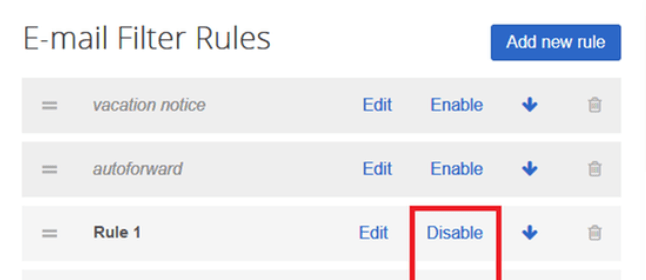
For more help
Receiving
If you need more help receiving email messages as a TalkTalk Mail user, visit the TalkTalk community support site.
Sending
If you’re an email sender having trouble sending email to TalkTalk Mail users, visit the TalkTalk community support site.
Did this guide work for you?
Let us know if this guide for TalkTalk Mail worked for you in the comments below. While we strive to keep our guides up-to-date and relevant, sometimes things change without notice. If you find something is different in your TalkTalk Mail account from this guide, let us know what you had to do differently. Thanks for your help and input!
Photo by Christina @ wocintechchat.com on Unsplash

5 replies on “How to white list in TalkTalk Mail (updated for 2022)”
The talktalk add to ‘blocklist’ makes no difference.
Implication is that talktalk itself is dysfunctional
I have followed your guidelines. I mark this unwanted email as spam but even though the senders email does not change it still gets though to my inbox, I have been receiving these for three years presumably from a named friend.
It does not work.
I want to block some emails but talktalk will not let me. Also the spam filter don’t work. No matter how many time I mark mail in my inbox as spam the same stuff get through.
Its totak rubbish, no matter how many times I say an email sent from one of my talktalk email addresses to another of my talktalk email addresses it still often gets treated as spam and talktalk say its becaused I send from my phone or from outlook an my PC. Why cannot I say I do not want my received emails filtering?
What about email that TalkTalk didn’t deliver at all, because it pre-decided it was spam? Will it deliver those after setting a filter rule, or only emails that would end up in the spam folder?