Yahoo! Mail is an email service launched in 1997, by the American company Yahoo, Inc, and as of January 2020, Yahoo! Mail has 225 million users.
Users are able to access and manage their mailboxes using webmail interface, accessible using a standard web browser. Some accounts also supported the use of standard mail protocols (POP3 and SMTP). Since 2015, users can also connect non-Yahoo e-mail accounts to the webmail client.
Like any email provider, Yahoo mail employs a spam filter to help protect its users from unwanted and malicious mail. If you’re finding email in your spam folder that you don’t want there, follow the steps below to help fix this. However, do note that all email goes through the spam filter first before going through other filters, so desired email may still end up in spam.
Add an email address to your Yahoo Mail white list or safe sender list
To help keep important email messages out of your Yahoo email spam folder, you can add the sender email address to your Yahoo Contacts. If a desired email message is already in your spam folder, you can use an option to train the Yahoo spam filter to not send those messages to your spam folder. If you’re still not receiving email from a specific sender, you may want to check your Yahoo email blocked sender list.
Add a Yahoo Contact
When you add a sender’s email address to your contacts, it tells Yahoo you want to receive email from that sender. This method does not guarantee messages from the desired sender won’t be sent to spam, but it’s an easy way to make it more likely the desired email will arrive in your inbox.
- From Yahoo Mail, select the Contacts icon
- Select Add a new contact
- Enter the sender’s information, especially the sender email address
- Select Save
Unmark email as spam
If a desired email message makes it to your spam folder, you can remove it from Spam and send a signal to Yahoo that you want to receive that type of email in your inbox in the future. This method doesn’t guarantee messages from that sender won’t end up in spam in the future, but it is an easy way to move the email to your inbox and train Yahoo at the same time.
From a mobile browser
- Go to Yahoo Mail in your mobile device’s web browser.
- Tap the Sidebar menu icon
- Tap the Spam folder
- Select the desired email from the sender
- Tap the Move icon
- Tap Inbox
From a computer
- Go to Yahoo Mail on your computer’s web browser
- Select the Spam folder
If you don’t see the “Spam” folder, select More below the “Sent” folder. - Open the desired email from the sender
- Select Not Spam at the top of the page
The email will return to your Inbox.
Unblock an email address
- Select the Settings icon
- Select More Settings
- Select Security and Privacy
- Hover over from an email address, then select the Delete icon
Note
Using Yahoo Mail filters does not prevent email from going to your spam folder. All email goes through the spam filter before going through other filters (source).
Photo credit: Jaimie Harmsen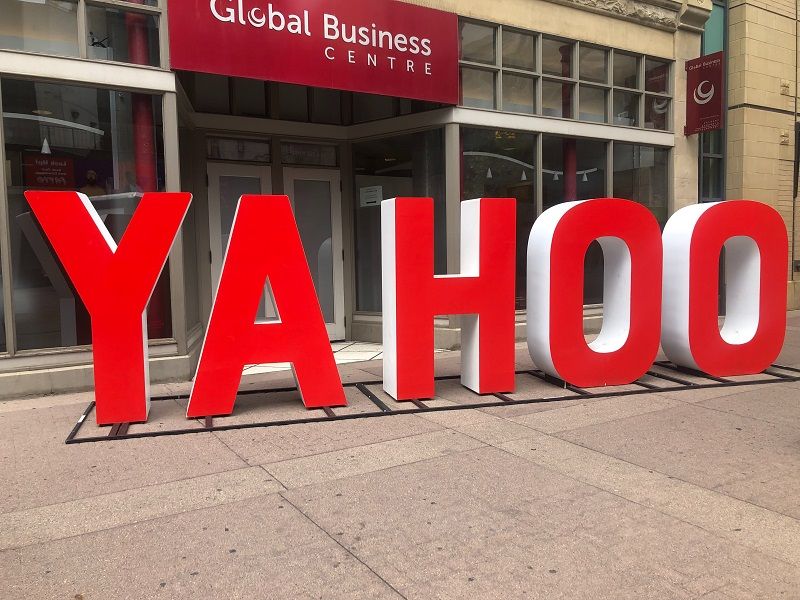
135 replies on “How to white list in Yahoo Mail (updated for 2022)”
The Flyover and Florida Flyover and not being delivered by YahooMail. I have added your delivery addresses to Contacts and nothing. HELP! I love these newsletters. My husband gets The Flyover and he also uses YahooMail. Something is wrong with this picture.